ServiceNow Integration
Overview
ServiceNow customers can integrate with SIFF in a number of ways:
- Configuring ServiceNow as a source for Change Requests in the SIFF
Change App:
- Synchronize change requests with SIFF and propagate changes back to ServiceNow
- Link through from SIFF to ServiceNow
- Importing contacts from ServiceNow (for referencing in Change Requests)
- Enriching ServiceNow Change Request to indicate number of changes, issues, and links back to SIFF (this requires additional configuration in ServiceNow)
- Discovering elements based on the ServiceNow CMDB for SIFF to manage.
Configuring Change Source
Prerequisites
- An existing ServiceNow instance and URL to access
- At least one SIFF Collector as access to the ServiceNow instance is via a Collector.
- Network access for the Collector to access the ServiceNow instance (if any restrictions / firewalls are in place)
- ServiceNow user and password for access. This user must be
configured with the timezone
GMTto ensure dates/times shown in SIFF match the date/times shown in ServiceNow. The user must also have necessary privileges to access the following tables:change_requestsys_usersys_journal_fieldincidenttask_citask_cmdb_ci_servicecmdb_cisn_si_incident(if ServiceNow Security Incident Response plugin enabled)
SIFF Configuration
Configuration is handled via the Admin app under Change Sources:
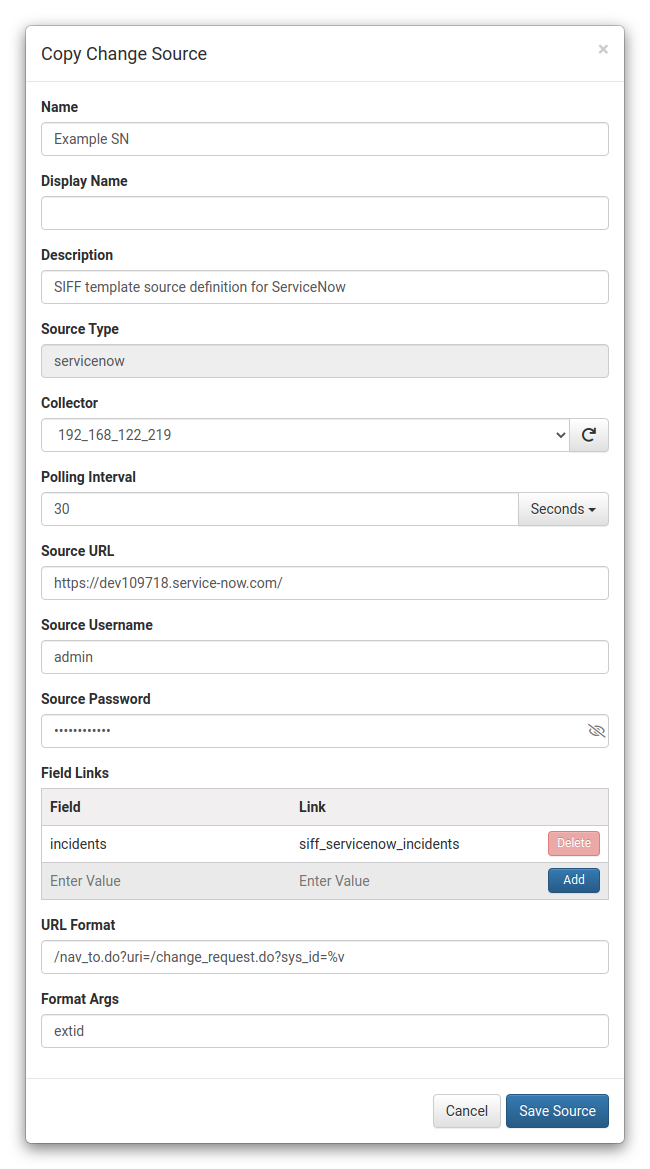
- Start by selecting the built-in
siff-servicenowtemplate and the Copy button. This will bring up the configuration dialog as shown above. - Set an appropriate name
- Choose a Collector used to communicate with ServiceNow
- Set the Source URL (URL to the ServiceNow instance)
- Set the Username and Password to access ServiceNow
- Other fields can be left as-is
- Click the Save Source button
- Back on the Source list select the new entry and Activate.
If working correctly the Status should update to running. Otherwise check the Error Detail for more information.
Note: Only change requests modified/added after activation time will be synchronised with SIFF.
Change App
With a ServiceNow Change Source configured and newly added or modified change requests made on the ServiceNow side, these should begin to become visible via the SIFF Change App.
Below is an example change request imported from Service Now:
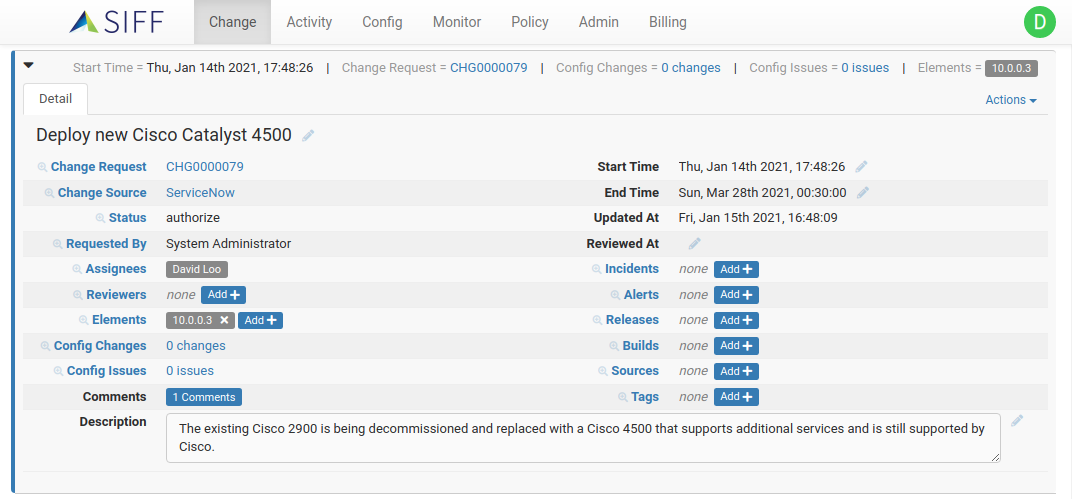
| Field | Notes |
|---|---|
| (Summary) | synchronised with ServiceNow field Short description |
| Change Request | Change Request ID as from ServiceNow. Clicking on the actual ID will link back to the ServiceNow instance to view the entry. |
| Status | synchronised with ServiceNow field State |
| Requested By | synchronised with ServiceNow field Requested By |
| Assignees | synchronised with ServiceNow field Assigned to |
| Elements | resolved by Affected CIs on the ServiceNow entry, can also be updated on the SIFF side to indicate which SIFF managed elements are impacted |
| Comments | synchronised with ServiceNow Notes |
| Start Time / End Time | synchronised with ServiceNow Planned start/end dates, or Actual start/end dates if set. Can be updated from SIFF. |
| Description | synchronised with ServiceNow field Description |
Configuring CMDB Element Discovery
Prerequisites
Same as for Configuring Change Source
SIFF Configuration
Configuration for discovery is managed via the Monitor app under Discovery -> CMDB:

- Use the Add button to create a new CMDB discovery entry.
- Set an appropriate name
- Choose a Collector used to communicate with ServiceNow
- Set the Type to
ServiceNow - Set the URL (URL to the ServiceNow instance)
- Set the Username and Password to access ServiceNow
- By default the Tablename and IP Address Field Name are set to
match the defaults for the ServiceNow IP Address table, however they can be modified to extract from any CMDB table (for example
cmdb_ci_netgearand fieldip_address) - Optionally configure one or more filters to specify network ranges. By default all IPs discovered will be added to SIFF, otherwise if filters are used:
- If only include filters: add IPs that match ranges only
- If only exclude filters: add IPs except for those in ranges
- If both types: must be in included ranges but not excluded ranges
- Set Auto-manage to true to have SIFF attempt to manage new devices, otherwise by default they are just added to the Unmanaged elements. It's recommended to finish configuration and verify the discovery is working as expected before enabling this.
- Click the Save CMDB button
- Back on the CMDB list select the Run Discovery button to force a discovery in order to verify the configuration.
- When complete switch to the Elements -> Unmanaged tab to see if the expected IPs have been added.